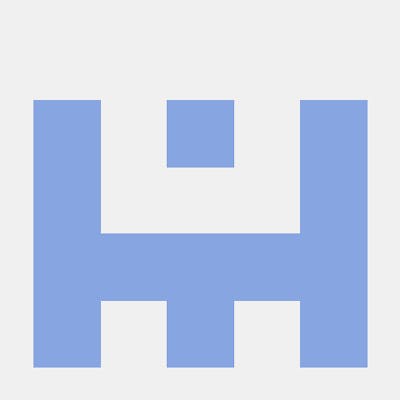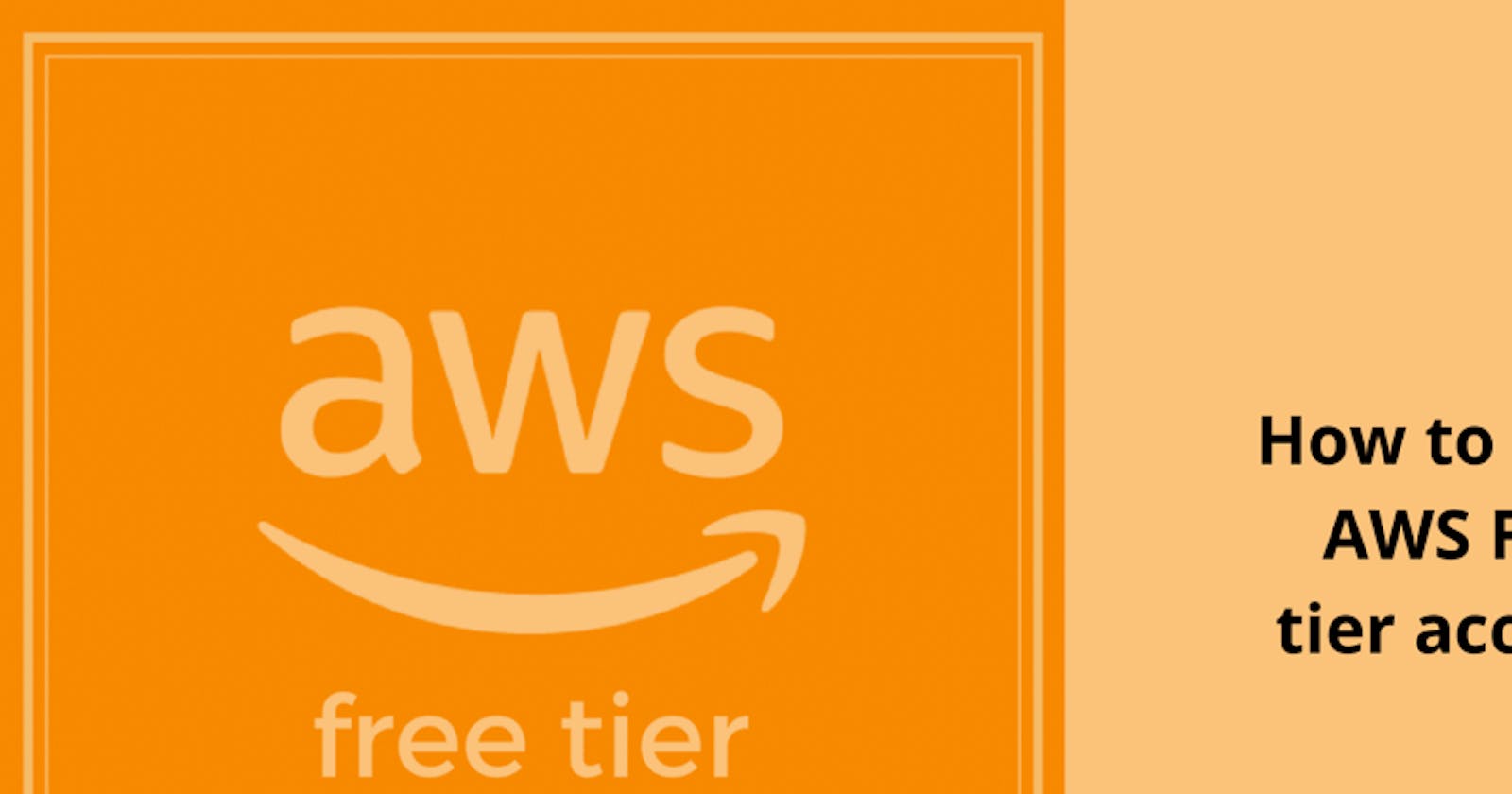Hello, As a prerequisite to AWS and DevOps workshop or if you want to get started with AWS, Please follow below steps to create a free AWS account :
How to create AWS Free Tier Account?
Step 1 -
Go to your browser your web browser and open aws.amazon.com/free
Step 2 -
On the screen, click Create a Free Account button.
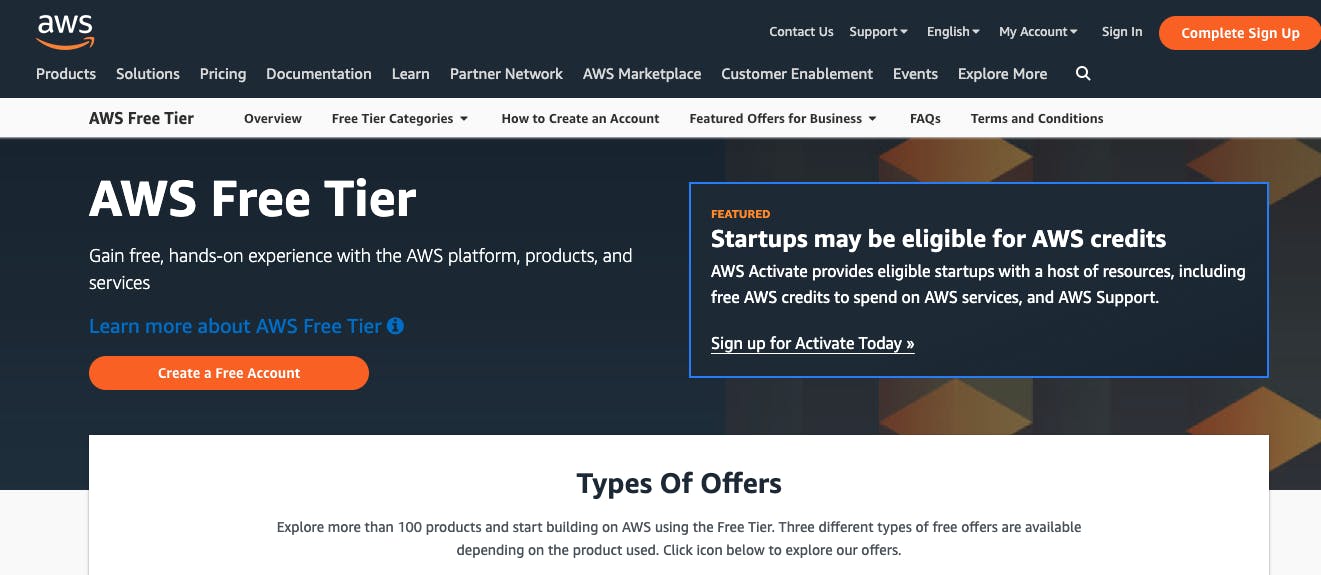
Step 3 - Enter below details for your AWS account and click on Continue

Email address: Your email that has not been used with AWS earlier. Password: Type your password. Make sure it is complex with mix of capital, small letters, numbers and symbols. Confirm password: Re-type your password. AWS Account name: Any nick name for account. You can set this later as well in account settings.
Step 4 - Contact Information : Select your AWS type - personal, Enter your personal details. Accept the Terms and condition by checking the checkbox and then click on button - Create Account and Continue
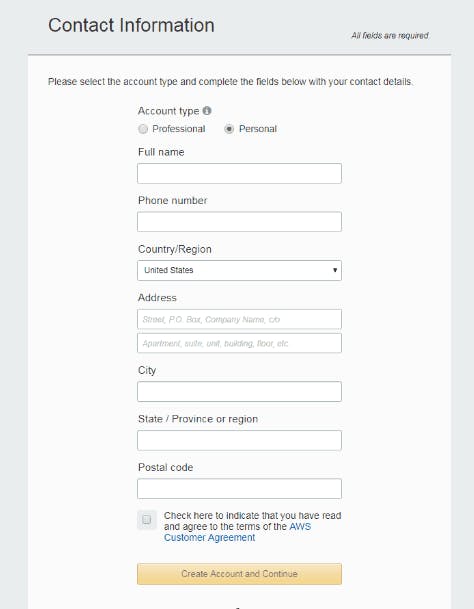
In a later step, you will need to verify you number provided here, using the OTP you will receive from AWS on it.
Step 5 - Payment information: Enter your credit card /Debit Card info and billing address and click on Submit. Don't Worry! This is to verify your identity. you won't be charged for your free tier usage.
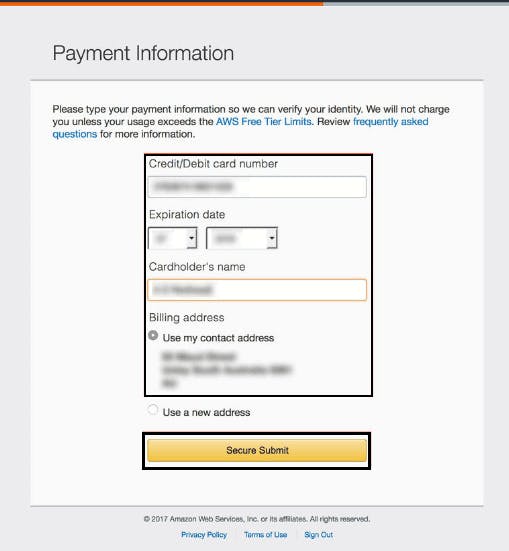
Step 6 - Next, you will redirected to your credit/debit card transaction authentication screen, where you will be charged Rs.2 for verifying with your bank, and it will be returned back in account within 24 to 48 hours. This is the same process you do while shopping online with debit / credit cards.
Step 7 - Verify your phone number - Through text message or voice call.
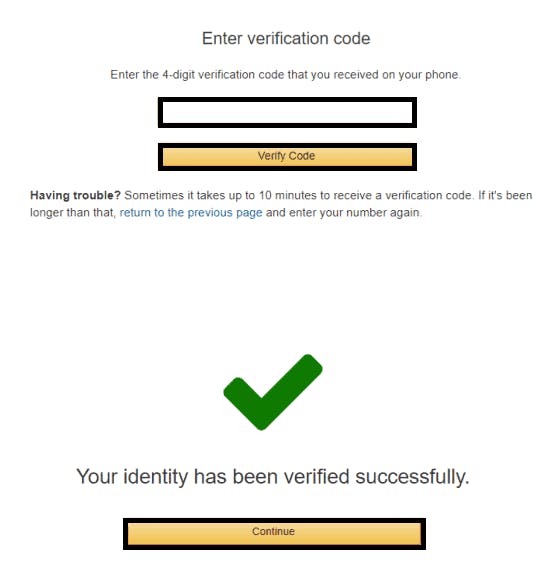
When you click on Send SMS or Call me Now, you will receive a call or SMS from Amazon containing verification code having 4 digits generally. Enter received code on screen and click on Verify Code. Once verified you will be redirected to next screen.
Step 8 -
Support plan: AWS provides multiple support plans according to the services they provide. For free tier account we will be using Basic plan which is free. Click on button 'Free' to continue.
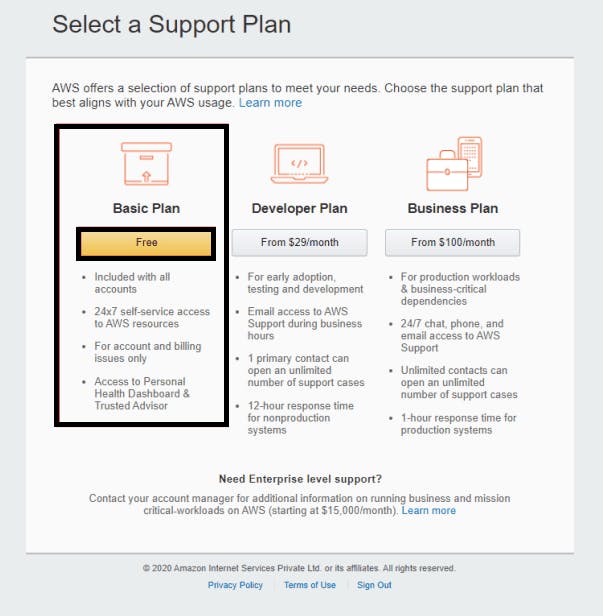
Step 9 - Registration Confirmed!
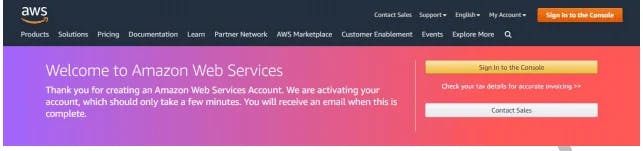
You will receive an email confirming that your account has been activated. It is pretty quick, but sometimes it might take around 30 minutes to verify your details and activate account.
Congratulations, You have created your first account Once activation is successful, you can go to console.aws.amazon.com and login with your credentials.
Select Region from top bar. We recommend to use default N. Virginia region for this workshop.
This entire process will take less than 10 minutes to complete. Please go through this section of AWS free tier account details to understand what is included with free tier.
Further steps are optional, but I would strongly recommend to setup AWS free tier usage alerts in order to get alerts when free tier usage is about to exceed.
Go to account menu on top header, then click on Billing Dashboard.
To change who gets these email alerts, choose Billing Preferences from the left navigation bar.
To opt other people in to receive Free Tier Usage Alerts, in the Email Address field, add their email address and choose Save preferences.
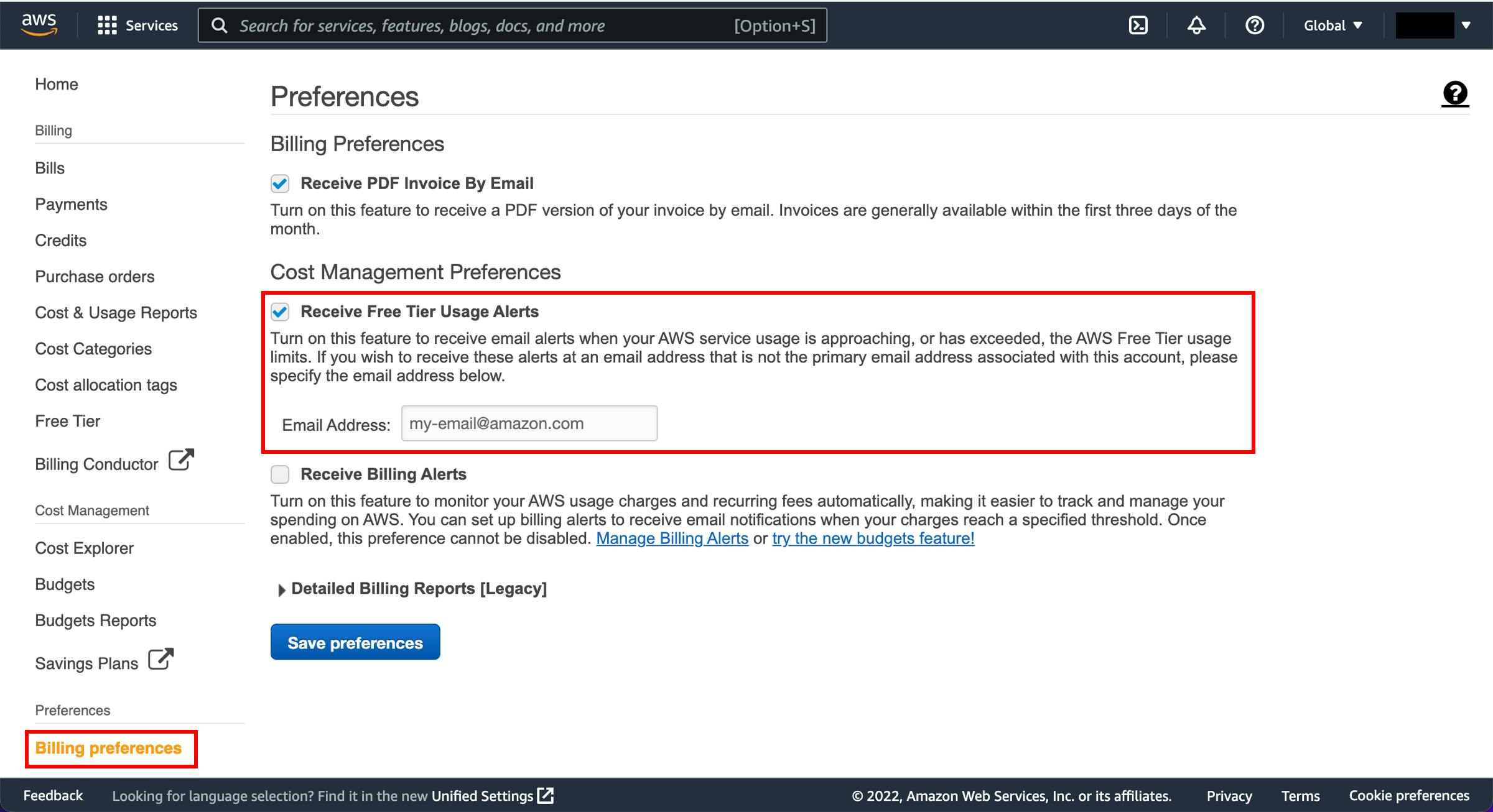
You can follow this page to setup budget for you account to make sure you don't incur charges when I'm using the AWS Free Tier.
All the Best..!!